After a long wait, ordering on 8/27/08 and finally receiving it 9/25/08 (wow, almost as bad as the Dell XPS M1330!), I finally have the wonderful machine that is the Lenovo IdeaPad U330. Preliminary thoughts after using it for about 2 hours? Neat features, very responsive, I hate the placement of the Fn key, and awesome screen. 1 day? Great screen, very cool facial recognition webcam, awesome screen, bad battery life, nice keyboard, quite responsive, quiet, and I don’t like vista. Seeing as how I just received this laptop, this will be a somewhat simple, initial review. It will take a few days to do full battery testing, performance metrics, etc etc, but I will post updates to this page as I go along, and post a final review in a new post once it’s complete!
On with the review!
The specs of the machine I ordered, which if I remember right, was the only configuration available at the time:
- Intel Core 2 Duo (Centrino 2) P7350 (2GHz, 1GHz fsb, 3mb L2 cache)
- Windows Vista Home Premium
- 13.3" WXGA (1280×800) LED TFT Screen (16:10, 300:1 contrast, 300nits)
- ATI Radeon HD 3450 256mb Dedicated AND Integrated Intel 4500MHD (dynamic switching between them!
- 3GB DDR3 PC3-8500 1066MHz
- 320GB 5400RPM Sata drive (1.5gb/s
- DVD-RW/CD-RW
- 1.3mp webcam with dual array mics (with facial recognition software)
- Intel Wireless WiFi Link 5100 (a/b/g/n)
- 6 cell battery
- Memory card slot
- Dolby Home Theater premium audio
(no express or pcmcia card slot)ExpressCard/34 Slot (thanks Andrew!)- 2x 2.0 usb, 1x firewire, 1x HDMI (HDCP), 1xVGA, 1xEthernet (10×100), Bluetooth 2.0
- 4lbs 4oz (with 6 cell battery) – this is the actual weight measured with my digital scale
- 12.5" x 9.3" x 0.9-1.1" (318mm x 237mm x 23-28mm)
- (full spec sheet available here from lenovo.com)
Review Updates:
- 9/27/08, 10:53a – Vista experience scores for ATI video card
- 9/27/08, 3:49p – Running BatteryEaterPro tests (1.5hrs max performance)
- 9/27/08, 7:36p – Added info about heat and noise while running BEP tests
- 9/27/08, 8:40p – Added pics of weight
- 9/27/08, 9:25p – Video of sticker removal
- 9/27/08, 9:42p – Video of touchpad keys, keyboard, and fan noise levels
- 9/27/08, 10:54p – Install XP
- 9/27/08, 10:58p – 3dMark Vantage not working…
- 9/28/08, 8:52a – No bios option to turn off annoying boot jingle…
- 9/28/08, 10:26a – Battery time (~3.0hrs power saver mode, intel graphics)
Sections of the review (so far):
- Unboxing
- Different Physical Views / Aesthetics
- Performance
- Keyboard
- Webcam (face recognition only, so far)
- Heat and Noise
(just writing this review, and light video editing) - Build Quality
- Battery
- Install XP
- Bios / Drivers
Unboxing:
Here you can see all that comes in the box: manuals, paperwork, charger, battery, and the laptop itself. There are no cd’s included in the box (no windows re-install, nothing). What may look like a case is actually just the fabric they put in between the screen and the keyboard for shipment. And that ugly sticker… why’d they have to put that on the palm rest!? (don’t worry, it’s not "sticky" — it comes right off — whew! ).
Different Physical Views & Aesthetics:


Here’s a look from the top, and the bottom


Left (fan exhaust, VGA, ethernet, HDMI), and Right (Firewire, 2x USB, DVD-RW, Power, lock)


In the front we have what looks to be an IR receiver for a remote (no remote included, I’ll report back on what this is later), activity lights, memory card slot, headphone/mic jack, wireless switch).


The first picture shows how far the lcd can be opened, and the second picture shows how thin it is (pretty thin!)


And last but not least, the keyboard (WHY oh WHY did they switch the position of the Fn and Ctrl key!?!?!?), and the glossy-ness of the screen.
Update 5: 9/27/08, 9:25p — As you saw in the picture above, there is a huge sticker on the left side of the palm rest – at first, I was pissed because in my experience, these stickers can be a pain to get off without leaving nasty, sticky residue. However, fear not – the sticker isn’t really sticky, and comes right off without a problem:
Performance:
I haven’t had a chance to do much hard core testing, but I’ll start out with the HDTune Results and Super Pi. HDTune showed results of: 7.5mb/s minimum, 64.8mb/s maximum, and 49.2mb/s average transfer rates, 17.3ms avg seek time, 50.0mb/sec burst, and 22.9% CPU usage. It also does have NCQ enabled:
Super Pi results: 1M = 25 seconds, 2M = 59 seconds.
Vista Experience Scores (Intel graphics): 3.7
- Processor: 4.9
- Memory: 5.7
- Graphics: 4.0
- Gaming graphics: 3.7
- Primary hard disk: 5.3
Vista Experience Scores (ATI graphics): 4.4
- Processor: 4.9
- Memory: 5.7
- Graphics: 4.5
- Gaming Graphics: 4.4
- Primary Hard disk: 5.3
Below, is my initial boot sequence video (very simple, and just from power on to the login screen) — not much editing has been done in any of these videos, so if it sounds like I’m "uhhh, and, uhhhh", just deal with it :). Upon boot, it plays a short little audio jingle, which is cute, but I’ll turn it off as soon as I look into doing it.
Update 8: 9/27/08, 10:58p — Okay, so I’ve been trying to run 3dMark vantage now about 4 times, and each time I do it, it’s getting about 1-2fps, and then it says that there must be some error and give me a 3dmark score in the low 200’s. I’m going to keep investigating. Hopefully I figure this out…
Keyboard:
The keyboard is very nice — sturdy, fairly quiet (though the Dell Mini 9 is quieter), and larger than normal labels (which is good). Unfortunately, the home and end keys require the use of the Fn key to be held down, but that’s fairly common (though I don’t like it).
Again, as I stated in my Dell Mini 9 review, I HATE when keyboards are not laid out in their standard way. And I know IBM/Lenovo has had this with their other laptops, but WHY oh WHY did that have to swap the left Ctrl key with the Fn key!? I suppose if you are already a IBM/Lenovo user, you may be used to it, and my whines will be falling on deaf ears, but for everyone else… I hate it, haha. However… The more I use it (writing this review and such), the more I am becoming more conscious about moving my pinky to the right a little when I’m looking to the left Ctrl key, so perhaps… after a while… it won’t be as big of a deal as I’m making it out to be. but you have been warned.
Other than that, the keyboard is alright. There is a little bit of flex in the middle, just a little, and I keep thinking it’s a bit (a very little bit) raised/bulged in the middle too — but then I look at it level with the palm rest, and I don’t see it being higher… (reminds me of the m1330 keyboard bulge..). I asked someone else if they thought it looked bulged, and they couldn’t see it (maybe my eyes have bad barrel distortion???). Another thing I’ve noticed, as I’ve been writing this paragraph (haha), is that I have to press directly in the center of the ‘?’ key in order for it to register – as if there’s a loose contact or something. (I’m going to assume that’s just a fluke with my particular keyboard… let me know if any of ya’ll have this too!)
I do, however, love the touch sensitive media pad! There is a "switching" button that toggles the buttons from "media" to "equalizer":
Webcam (and face recognition):
For now, I’m just going to talk about the face recognition for logging in — and I must say, this is pretty sweet! Basically, it’s very fast at recognizing your face, fast setting up, and doesn’t confuse my cat’s face for my own. I also tried using a couple pictures I had of my self on my other laptop, put it’s screen in front of the webcam, and it couldn’t recognize it — but I didn’t try very hard. I’ll later try a printed picture, or on a better quality screen, so see if it can be beat!
Heat and Noise:
So far, after just writing this review (about 2 hours), doing some light video editing in Windows Movie Maker, it has been rather warm at times (and it’s been on my lap the whole time). Hot enough for me to have said "wow, this is getting kind of warm on my leg (the left side, where the hard drive is). The fan turns on, on and off, but never gets very loud; I can hear it, but it’s fairly faint.
After I do more of the review (performance testing, normal usage, etc), I’ll be able to better report on how hot it gets, and how warm it is most of the time. But so far, most of the time the fan is on but hardly audible, and it’s pretty much always ‘luke warm’, and when doing the video rendering and such, it can get slightly hot (it makes me start to get hot, and a bit sweaty on my legs when it’s on my lap). The palm rest never gets HOT, but it does stay a little warm most of the time (but again, all laptops I use do too).
Update 9/27/08, 7:26p — During the running of full battery eater pro tests, I was curious to see how hot and loud the laptop was. The fan seems to be pushing out a lot of air, and it still isn’t very loud at all — it’s surprising how not loud it is. Now, I’m not saying it’s silent, but compared to the noise my acer aspire one and dell latitude d630 can make, this thing is surprisingly quiet. Also, it does get quite warm (borderline hot), but it’s mostly just where the hard drive is located — yes, the palm rest and rest of the keyboard gets warm as well, but it’s not bad.
Update 6: 9/27/08, 9:50p — Here’s a video of the loudness of the touchpad buttons, keyboard, and fan. (for some reason, all the fans sound louder on camera than they do in real life — it really isn’t as loud as the camera makes it out to be. ):
Build Quality:
This laptop has it’s pros and cons when it comes to build quality. The keyboard and bottom chassis (everything but the screen) is very sturdy, and there’s no flexing (except the bit mentioned earlier, in the middle of the keyboard). A commenter in my ‘coming soon’ post asked if the screen seemed to have a solid frame, and unfortunately, it’s quite easy to flex and bend — a bit of a disappointment for me. If I hold the top of the screen in one hand (at the webcam), and push in the middle of the back of the screen, it will bow in a bit. If I grab each side of the screen, and use my fingers to push in the middle (from the back), it too is pretty easy to flex.
With the lid closed, there’s no latch to keep it closed, and it’s not a "tight" fit — what I mean by that, is if I were to turn it up side down in my hand and hold it by the sides, the lid opens about a millimeter or so. The hinges, though, are tight enough to not allow the screen to wobble when you typing, or your using it on your lap.
Update 4: 9/27/08, 8:40p — Wasn’t sure what ‘section’ to put this in, so I put it here, haha — The actual weight of the laptop with the 6 cell battery is 4lbs 4oz, and the charger itself is about 1lb 2oz:
Battery:
So far, battery times are not looking good (at least with the ATI card enabled). I’ve run the BatteryEaterPro twice (for some reason, it didn’t create the graphs), with settings at 1280×800 32 and full screen, with brightness maxed, wifi and bluetooth on, and I keep getting right at 1 hours 30 minutes. 1:30!!!! Okay, so maybe it will be better with the integrated video…. I’ll keep ya’ll posted!!
Update: I’ve switched back to intel graphics, and "power saver" mode, and vista is reporting that I should be able to get 3:30 (we’ll see about that, haha)
Update: 9/28/08, 10:26a — Okay, so I just tested the battery time with the integrated Intel graphics, 3/10 brightness, wifi/bluetooth on, and "power saver mode" on. This also allowed the screen to turn off during in activity, which happened a few times. With 7% battery life left, I had just reached the 3 hour mark — I was watching the debate skit on SNL on Hulu, and then the screen turned off, audio eventually stopped, and about 2 minutes later it turned off (why did it take so long to hibernate?). 3 hours on lowest settings… not anywhere near the claimed 5 hours by ibm… (perhaps it will fair better with xp!?)
- Vista
- ATI Graphics, max performance, 10/10 brightness, wifi/bluetooth on, BatteryEaterPro (1280×800 full screen)
- 1 hour, 30 minutes (ran the test twice)
- Intel Integrated Graphics, 3/10 brightness, wifi/blueooth, with ‘moderate’ usage (web browsing with IE, watching Hulu clips, uninstalling programs, editing this review)
- 3 hours, 1 minute (just ran this once)
- ATI Graphics, max performance, 10/10 brightness, wifi/bluetooth on, BatteryEaterPro (1280×800 full screen)
- XP
- {soon to come}
Installing XP:
Okay, so I’ve yet to jump on the Vista band wagon, as I am still in love with XP. After trying to do this review for a while, and trying to figure out where everything is in Vista, I’ve decided I’m going to (eventually) do this review in XP as well. For those of you who have this laptop already, and went to lenovo’s site and can’t find the drivers for XP, here is the link:
Once I get more stuff on this review finished (or not, ie: 3dmark isn’t working…), I’ll back everything up and then install XP and let ya’ll know how things fair there!
Bios / Drivers:
Tying to figure out how to stop the ‘cute’ boot up jingle, I started looking around in the bios. Basically, there’s nothing there except boot sequence, passwords, and changing the time. Very disappointing seeing as how I see no other way to stop the jingle from happening other than in the bios! Here’s a breakdown of the bios options (values are editable unless specified):
- Information, just simply lists the following (nothing to change):
- CPU Type: core2duo p7350 @ 2.00ghz
- System Memory: 3072mb
- HDD Info: 320gb sata
- System BIOS version: OFCN46WW
- KBC Version: 03.37
- Product Name: Lenovo IdeaPad U330
- Unit Serial Number: [I’m not going to list this, haha]
- Lenovo SN: Invalid (what???)
- UUID Number: [like a 30 digit alphanumeric string]
- Main
- System Time
- System Date
- Network Boot (enabled/disabled)
- Advanced
- Legacy USB Support: (enabled/disabled)
- Wireless: (enabled/disabled)
- Sata Controller Mode: (Non-AHCI, AHCI)
- Graphics Device: Switchable graphics, discrete graphics)
- in the "item specific help" on the right it says "Switchable graphics mode allow switch between discrete and integrated graphics. NOTE: This mode should only be selected if you are using WIindows Vista and the corresponding driver installed. Discrete graphics mode will achieve higher graphics performance"
- Security:
- Set Supervisor Password
- Set User Password
- Password on boot
- Primary Hard Disk Password
- Set Hard Disk Master Password
- Set Hard Disk User Password
- Boot: just simply allows you to change the boot order — the ordered list contains:
- USB FDD:
- ATA CD/DVD: HL-DT-ST DVDRAM GSA-U20N
- ATA HDD: WDC WD3200BEVT-22ZCTO
- USB HDD:
- USB CD/DVD:
- PCI LAN : Network Boot
- No boot drive
- No boot drive
- Exit
- Exit saving changes
- exit discarding changes
- load setup defaults
- discard changes
- save changes
And that’s it’s folks. Not that I was expecting a whole lot, but at least an option to turn off the audio jingle!! Not cool…! (unless, has someone figured out a way to kill the jingle??)
I’m also looking to install XP (and maybe a fresh install of Vista…we’ll see), so those who want the drivers, you can find them here: EDIT: looks like they’ve now combined the pages for XP and Vista drivers, and it looks like they removed some of the XP drivers….???? What’s going on here?
- Vista: http://consumersupport.lenovo.com/lenovo/Drivers/list.aspx?CategoryID=849
- XP: http://consumersupport.lenovo.com/lenovo/Drivers/list.aspx?CategoryID=849

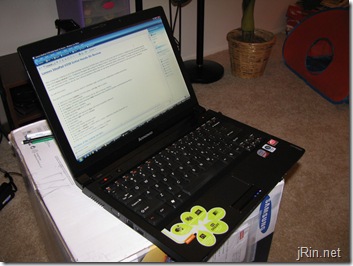
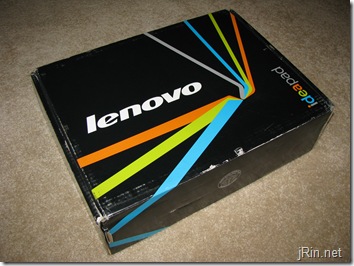

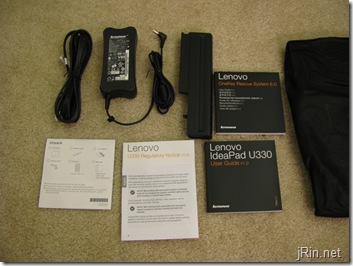

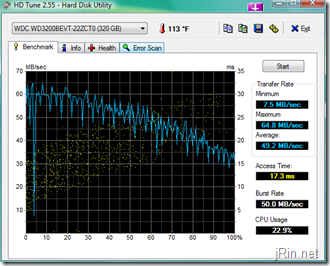
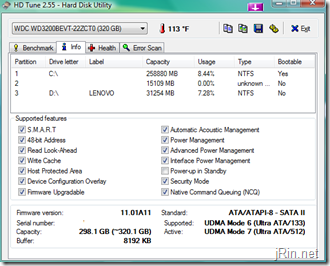


@Krikor — I don’t have access to it at the moment but I’ll look around. And yah, the Montevino is supposed to be more efficient…. don’t know what’s going on here.
@anyone — has anyone been able to find the right ahci sata drivers to install xp with (without having to do IDE mode)?
i think you have to go into the bios and set the sata controller as not-achi so it doesn’t bsod.
mr jrin.net
in the name of GOD
i beg you
what are the true measurements of this laptop
how thin is it if u include the legs (that is from ground up)
notebookreview says it is more than 1 inch thick in the front
so i dont understand why lenovo would lie about the true height being 0.9 inch thin
I think my battery is retaining a better charge now. I’m getting around 4 hours on a full charge with brightness at 30%, wifi on and sound on. The estimated time of the battery jumps around according to what tasks you are doing. So if you are doing cpu or disc intensive tasks the estimated time will be low.
As for the measurement with the feet, it’s 1.125 inch in the front and 1.375 inch in the rear. You have to not include the feet if you want the measurement of 0.9 inch.
You mentioned the switched FN and Ctrl keys. How about Home and End keys which requires FN combination keys?
Hey, just curious; you’ve mentioned the “screen flex” before. I know what you mean, but is there any reason in particular why that’s important? My guess is that when you’re carrying the laptop, the LCD’s that have greater flex are also the ones that are going to be getting dead pixels the earliest and dieing the soonest due to the pressure actually getting to the screen. Is that true? Or is screen flex just a “build quality” thing that doesn’t belie any greater reliability or durability.
nice review – i tried to downgrade to XP – but now the lenovo driver page doesnt work – anyone knows where to get the drivers?
Hi,
any updated revies of this with xp? thanks much for your insights!
Hey James. I saw your post on Lenovo’s website regarding OneKey error code 0xE0DD001F when creating a recovery disk. I’m encountering the same error. Did you ever get a reply or figure out the fix?
@ RS: I was never able to figure out the sata driver issue to install xp
@Stan: never got a response — what I ended up doing it just do the recovery straight to dvd as opposed to first backing it up to the hidden partition and then to dvd
Hi James. Thanks for the quick reply.
Hey James,
I am interested in doing a clean install with Vista x64 on the U330. Will it work?
james,
also did they credit ur account for the delay? I got a 50buck credit and still has not showed up on my card. My laptop was shipped last friday order date was 8/24.
someone needs to start a forum for U330 users! anyone else tired of jumping back and worth from notebookreview.com forums, here, and that horrible lenovo ideapad community.
come on u330 users, where is everyone?! :)
I have installed XP SP3 on this one – but as i was lazy – i have instaled only driver for power mgmt, chipset and wireless.
This one is devil fast to boot now (and overall fast – 3,5h on batery, 30%backlit) – internet, msoffice, and winamp works so i probably not install other drivers until i have to.
Sean,
how did you get around doing this install? I have tired and have the screen of death numerous times with xp pro sp3. Also, did you format the drive before installing xp sp3? Maybe this is my problem I have to format it first? I was thinking about trying it but thought I might make the laptop un-useable lol. Also, what version are you using pro?
thanks! I bet it’s a whole lot faster then vista!
Hi!
Yes i have formated the C: partition from XP startup screen (but i didnt touch the D: with drivers for vista – im not good in english so i dont understand all – so i dont know if i can get vista back with 1-key recovery), also changed in bios this AHCI to IDE – otherwise it got bluescreen
XP boots in about 35-40 seconds (from press button – i think around 10 seconds is to show the lenovo annoying intro)
Sean,
what is the battery manage software called? Can you provide a link. I get about 2:21 min on xp. Not sure whats wrong here..
thanks!
well it was just the driver from lenovo site – im in work now so cant check all stuff – plz wait till sat. when i get home.
Any luck with the XP install guide? How is your laptop running with Xp installed? Is it worth the effort?
Any body else put off by the 3 gb Ram limitation? I understand if you out in 4 gigs, the bios will possibly pickup 3.75 of it. Any one else have any experience with this yet?
I am on the fence about this laptop because of the memory limitation and XP not a downgrade option by IBM.
Okay, so as other people have mentioned here/elsewhere, they way to install XP in ACHI is to first set the SATA mode to IDE/Compatibility, and then install windows. Once xp is installed, install the SATA drivers, reboot back to bios, change to SATA AHCI, reboot windows, no bluescreen!
@Abe, the 3gb limit is a 32-bit OS limit (nothing to do specifically with the laptop). If you were to install vista/xp 64-bit, you would be able to utilize 4gb+
Has, there been any new developments with battery life? keyboard? and does anyone else have their wireless keep disconnecting at random times? Thanks
I just got my U330 today. The wireless seems fine, the keyboard has the slightest bulge in the middle, but as a very similar feel to my T61’s keyboard. With the power settings on balanced mode, windows reports 2:45 at 96%.
BTW, there is a BIOS update on lenovo’s web page that lets you disable the jingle on startup.
Has xp been loaded and fully functional?
@JJJ, yes, I was able to install XP and everything worked alright — however, I have since sold it (just bought to review), so I can’t provide much more info about XP :)
For the webcam face recognition, you should print out a lifesize image of your face and see if that thwarts the system.
How can I install AHCI driver for the XP.
Thanks.
Home theater systems need adequate intakes, with dedicated
power line. A good example of these insulators is the soundproof panel that you can simply
hang on the walls of the room. PVC cord channel is plastic
tubing made specifically for hiding long cords, such as surround sound
wires.
my lenovo u330 battery indicator light blinking and battery status shows
some time no battery is detected some time plug in and not charging
and some time plug in and charging but always shows cross x on the batery can anyone tell what to do
[email protected]
Sounds like your battery has died – this is an old laptop, so it’s possible your battery has simply reached it’s end of life.