Taking a screenshot on the Eee Pad Transformer is simple and requires no additional software. To take one, follow the below steps:
- Tap on the Apps button on the top right corner of the homescreen:
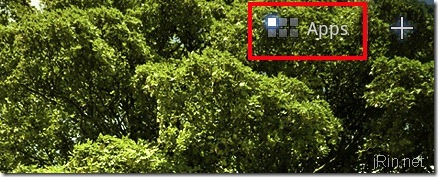
- Open up Settings:
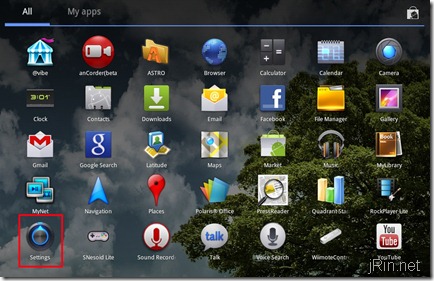
- Click on Screen and then check the box next to “Screenshot: Capture screenshots by holding the Recent Apps Keyâ€:
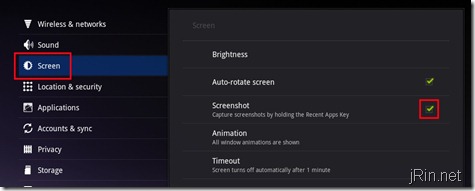
- Now, whenever you want to take a screen shot, simply hold the “recent apps key†for a second or two (it’s the double rectangle button on the bottom left of the screen):
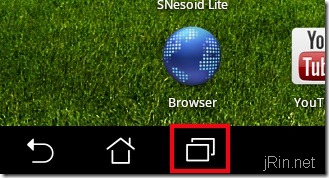
- Once a screenshot is taken, you’ll get a message asking to stay in screenshot mode (as well as a message letting you know the Screenshot is saved). Select Yes to continue being able to take screenshots (if you select no, you’ll have to run through the above steps to re-enable screenshots):
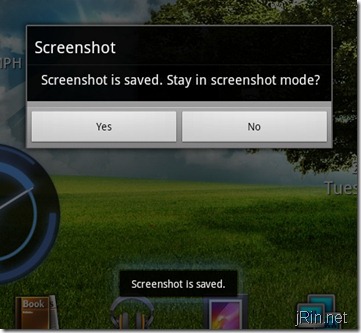
- All screenshots will be saved in the /mnt/sdcard/Screenshots directory:
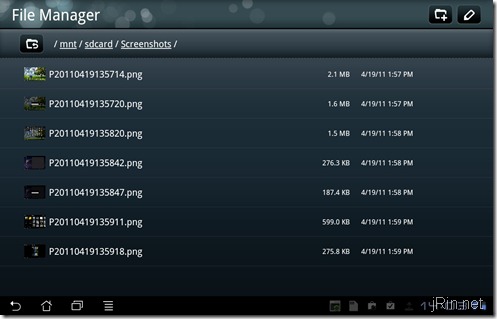
The easiest way to retrieve the screenshots is probably by emailing them to yourself directly from the tablet, or by plugging the Transformer into your computer and copy them off directly:
That’s it!

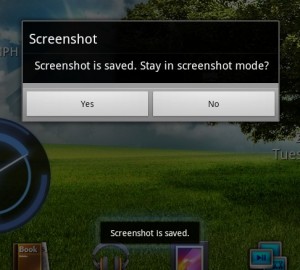
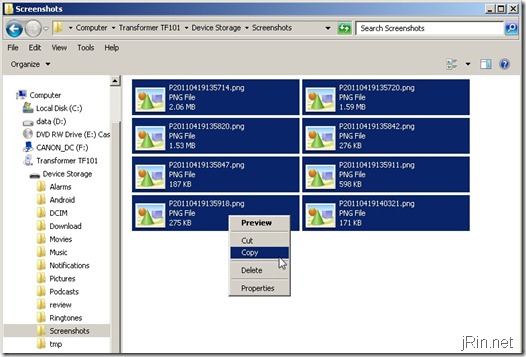
Pingback: Transformer gerade angekommen, erster Eindruck - Seite 11 - Android-Hilfe.de
thanks, good tip
Thanks, I appreciate the guide.
Very clear instructions!
I hope you do more of these!
Pingback: Anonymous
do u kno if it works on the asus transformer prime
No
eee pad transformer screenshot
Thank you!!!
thank i knew it could take screenshot but i didnt know how. thank good tip!!
With ginger bread it is under “Asus customized ” – guess it works with transformer prime
I’ve download an application before read this. Pitty me. Thank you for the helpfull direction.
Keep sharing!
Chonie
1. Clear instructions. Thanks for the tip. 2. For the guy called nike air max 1, stop spamming