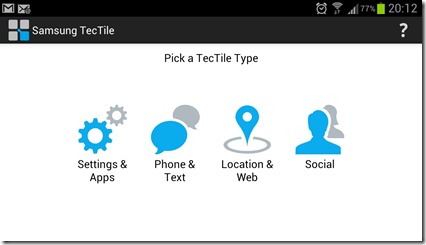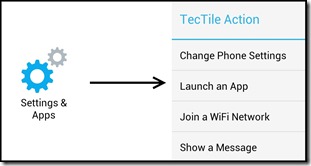NFC (near field communication) has been around for a while but this is one of the first, cheap accessories that I have seen that utilizes NFC. Samsung TecTiles are passive NFC stickers (“tagsâ€) which are able to be programmed to perform various actions. Almost as thin as a piece of paper (perhaps business card stock) and 2.5cm square, you can program these stickers to check someone into Facebook/FourSquare, share contact details, change various phone settings, and much more. Learn more about what they can do after the break:
Video review:
Look and feel:
Inside the packaging you are given 5 individual tags which come wrapped in a blue metallic shield (to prevent programming from occurring in transit) and a short instruction guide:

The back of the packaging lists a few sample ways they can be programmed and it also explains that you need to use the Samsung TecTiles app to program them (at the time of this post, this app is only available in the US and Canada play store):
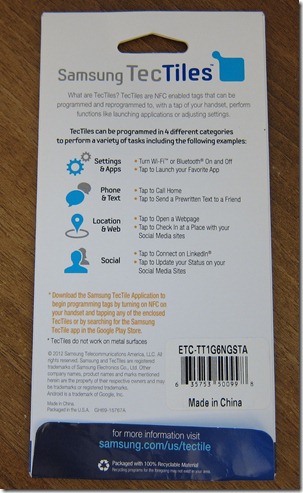
Each tag is a 1â€x1†(2.5cm x 2.5cm) sticker with NFC technology built into it:

On the front side you have the glossy, Samsung TecTiles logo/text and on the “sticky†side, you can see the passive NFC coil that makes this all possible (well, that, and your active NFC phone):
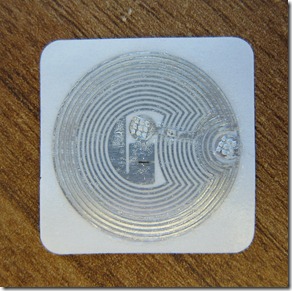
What you can program:
Through the use of the TecTile app, you can program the tag to perform various functions when a phone with NFC comes near it.
There are 4 categories each with a few programmable actions. Below are all the functions (“TecTile Actionsâ€) you can program:
1. Settings and Apps:
- Change Phone Settings – Here you can have it set the alarm, car mode, night mode, toggle bluetooth/wifi/silent/automatic brightness, set the volume for the ringer/music, or set the brightness:
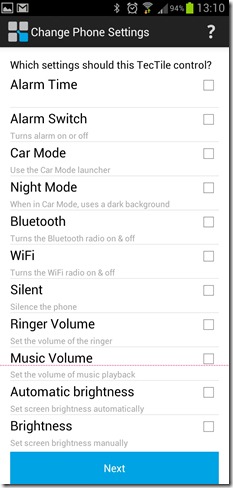
One thing to note here is that anything that deals with the Alarm actually sets an internal alarm within the app (and not the system alarm). Meaning, if you have an alarm already set outside the app – in the standard android Clock application – this is completely separate. - Launch an App – This is just as it sounds, it simply will launch an app of your choosing:
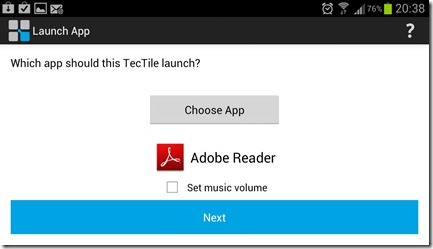
- Join a WiFi Network – This allows you to save a SSID and network key for a given WiFi network to the phone (ie, you’re a store/hotel/etc that offers WiFi, or an easy way to get visitors to your house connected):
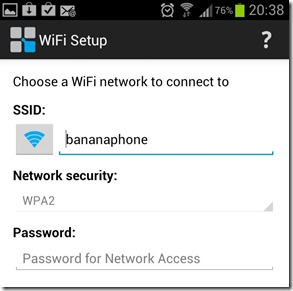
- Show a Message – this will simply show a message on the screen when passed over the tag:
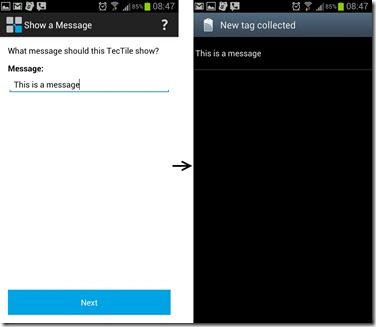
2. Location & Web:
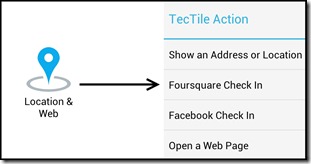
- Show an Address or Location – This option will simply pull up the given location in a Google map as shown below:
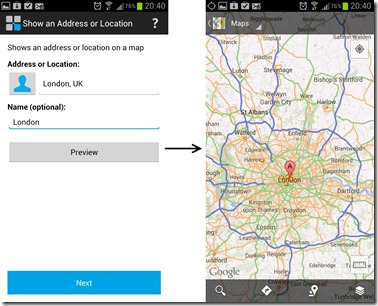
- Foursquare or Facebook Check In – As it states, this will allow you to choose a place/location to check in through Facebook or FourSquare:
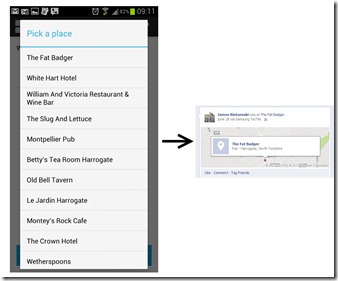
- Open a Web Page – this will cause the specified URL to open in the phone’s default browser:
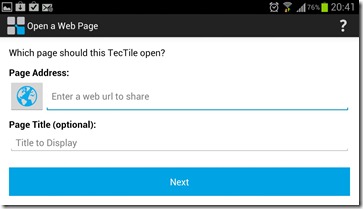
3. Phone & Text:
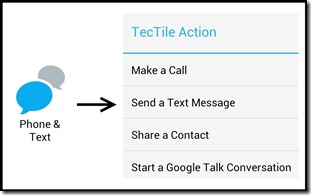
- Make a Call or Send a Text Message – here you supply the phone number to call, or text message to send, and then when a user passes over the tag, the phone will prompt them to call or text the number/message:
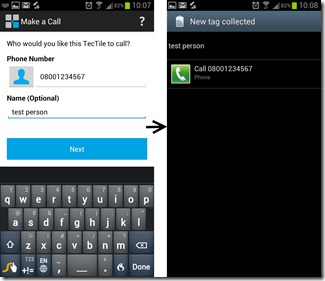
- Share a Contact – this will share either a contact of your choice or the “ME†contact (which is your contact information that you have saved on your phone):
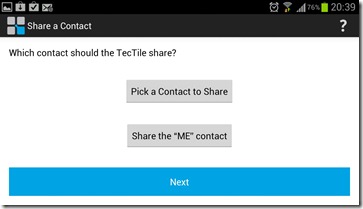
- Start a Google Talk Conversation – this will open up Google Talk and start a chat with the email address that you specify:
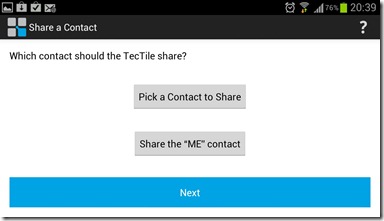
4. Social
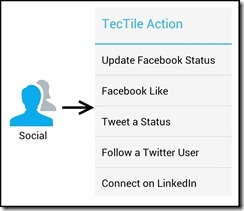
- Update Facebook Status or Tweet a Status – these are what you’d expect. You set the tag to send a status update to Facebook or Twitter (assuming the phone has Twitter and Facebook installed).
- Facebook Like – This will take the specified URL and post it on the user’s Facebook wall:

- Follow a Twitter User – What this does is actually open up the browser to the specified user’s twitter page:
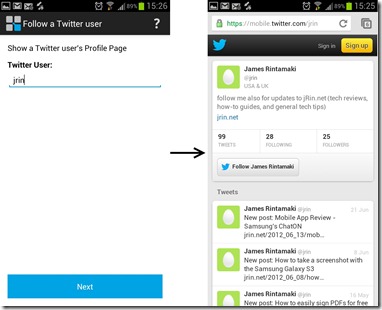
- Connect on LinkedIn – This will open the browser and bring the user to your LinkedIn public page and allow them to request to follow you:
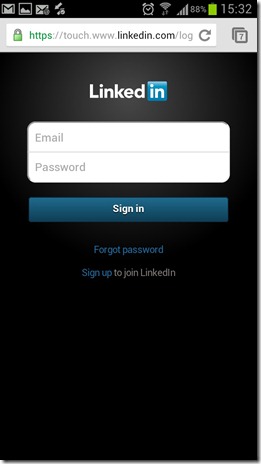
How to program them:
Once you have your action setup (for example, set the alarm and turn on silent), you will be brought to the programming page:
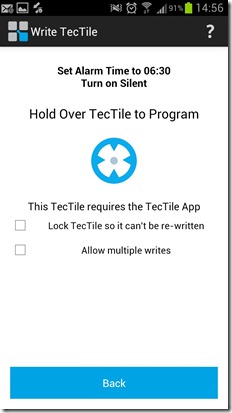
From here, you simply hover about 1 1/4†(or less) above the TecTile:
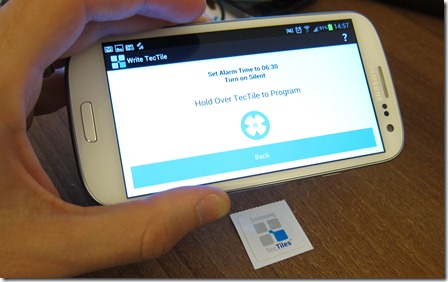

And if successful, you’ll be presented with a “Your TecTile Has Been Written†message:
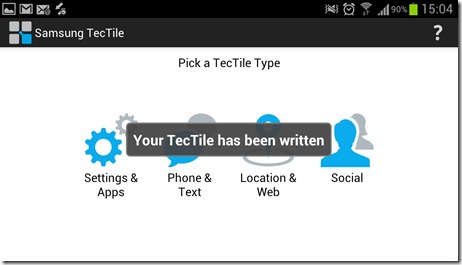
Then, all you or a user needs to do is hover their NFC enabled phone over the tag and bam!
Now, let’s go back to the programming page where there were two other options you could choose:
- Lock TecTile so it can’t be re-written: Doing this will permanently program the TecTile with whatever action you currently have selected. You can never undo this or write to it again.
- Allow multiple writes: Without this selected, when you program the TecTile, you will be brought back to the main app page and you’ll have to setup the action again if you want to write another tag. However, if you select this option, you’ll be brought back to the programming page where you can hover over as many other TecTiles as you want to program them with the same action.
What can’t you do with them:
- You can’t program more than one action via Samsung TecTiles app – for example, you can’t update a Facebook status AND change a phone setting.
- Do not stick them to metal surfaces – if you do, the tag won’t work. (NFC utilizes magnetic fields generated by the phone and the NFC coil. If there is metal to interfere (ie, sticking it to a metal surface), it won’t create the proper magnetic field for communication.
- Not all actions will work without the proper app installed. For example, if you program the tag with the TecTile app to change phone settings, it will only work on NFC phones that have the TecTile app installed. Same goes for other apps that may perform other NFC tasks (such as custom tasks from NFC Task Launcher discussed below)
Final thoughts
The Samsung TecTile tags are a cheap and easy way to get into NFC tagging. You are also not limited to only using the Samsung TecTile app to program them, you can also use other apps available in the Play store (which are not geo restricted) such as NFC Task Launcher which gives you even more functionality such as toggling between two tasks each time you access a hover over a Tag. I have yet to choose the option for locking the TecTile, so I hope there is a confirmation before programming it in the event that you may accidentally check that option – that, and it’s too bad there’s not a way to “password protect†writing to it (though, that may be a limitation of the NFC tag?).
For personal use, I could see this being useful as turning on car mode setting when you place it in a car dock or setting alarms/etc when placing on a bed side table. For commercial use, stick it one on your shop/hotel window or cash register to allow people to check in, gain access to your wifi, or access your website for coupons or similar. If you’re interesting in buying them, they are available at the time of this post for $15 at Amazon.com or Samsung.com, or for various prices on eBay.
Have an NFC phone and want to share your thoughts on Samsung’s TecTiles? Do you have other NFC tags that are different/better or a NFC app to share that wasn’t discussed here? Sound off in the comments below!