
As Google Voice gains more and more steam, here are a few tips and tricks you may find useful (if you are one of the people who have had your invite accepted):
— Call from your GV number (from whatever phone you have in hand) —
You can make an outgoing call as your GV number (recipient’s caller ID would show GV too) from any phone by:
- Dial your GV number
- Press *
- Dial your GV voicemail pin
- Press 2
- Dial the number you wish to call
- Press #
So say your GV number was 111-222-3333, pin 1234, and outgoing call 999-888-7777, you would dial: 111-222-3333 * 1234 2 999-888-7777#
— Google Voice works with Gizmo —
Gizmo is very similar to Skype in that it is a VOIP application you can run on your computer (Win, Mac, Linux) or mobile phone – again, very similar to Skype. One major advantage Gizmo has over Skype is that you can have it work with your Google Voice number, so you can answer any of your GV calls from the Gizmo app (again, from your computer or mobile device).
One more thing that’s great about Gizmo is that you can use it to make free incoming and free outgoing free 3 minute outgoing calls from your computer! A few days/weeks ago, posts filtered in about there being actual feature to pair up your GV account & Gizmo to be able to dial out directly from Gizmo without having to pay for any of the first 3 minutes of call out credit / any in credit, or having to login to google.com/voice and then start the call from the GV web interface :
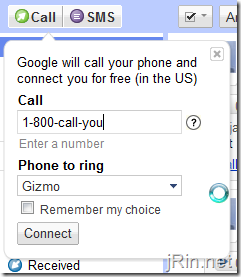
Pair this setup with an ATA device (ie: an old SunRocket or Vonage box), and can you can be able to make free 3 minute outgoing calls and receive unlimited free incoming calls using a land line phone (without having to have a computer running), or through the Gizmo5 app (with a computer running). Learn more about how to do this from my earlier post, Use Gizmo5 for free calls with Google Voice.
— Forward calls going to your cell, to GV, when out of range so you won’t miss the call —
With most (any?) cell carriers, you can setup conditional forwarding rules to forward incoming calls to different numbers based on the situation. For example, you can have your incoming calls forwarded only if you have no signal, if you ‘deny’ the call, or if you simply want to send people to a different number as opposed to using your default voicemail. This could be useful if you live in an area that gets poor cell reception – you could set your phone to forward to Google Voice when you do not have signal (ie when at home), and then have GV ring your Gizmo phone (either on your computer or via an ATA device like mentioned earlier), or your land line if you still happen to have one (do you?). No more missed calls at home!
For reference, unconditional means it will forward every call at all times, busy is when you are already on a call, no reply is when you don’t answer the call (when the call would normally go to voicemail), and not reachable is when you phone is not getting signal (out of range). Also, dialing the code for disabling unconditional forwarding will disable all call forwarding and you are ‘billed’ normal minutes for any forwarded call (if you spend 5 minutes on a forwarded call, it’s like you spent 5 minutes on your cell).
(thanks wikipedia):
| When to forward: | Enable | Disable | Check |
| Unconditional | *21* [10-digit-number] # | #21# | *#21# |
| Busy | *67* [10-digit-number] # | #67# | *#67# |
| No reply | *61* [10-digit-number] # | #61# | *#61# |
| Unreachable | *62* [10-digit-number] # | #62# | *#62# |
So for example, say I wanted to forward calls to 123-456-7890 when I have no signal, I would dial *62*1234567890# and press send/talk – You should get some sort of confirmation that the forwarding is now in effect; I know on my old at&t Fuze, I would get a simple dialog box saying “forwarding savedâ€, and now on my iPhone, I get a fancy dialog confirming exactly which conditional forwarding rule I just set:
— Use GV for just it’s voicemail capabilities —
Can’t see a real use or need for a 2nd, all-purpose, forwarding number? Then just set your Google Voice account to Do-Not-Disturb (or don’t enter any forwarding numbers) and just use GV for it’s voicemail service. Transcriptions still have a long way to go, and it appears it does much better with female / higher pitched voices, but most of the time you can get the gist of what the caller is trying to get across. Being able to first try and ‘read’ your voicemails is already 10x better than having to sit through the long drawn out voicemail prompts (though they can be shortened).
How do you set this up? Login to your account, go to Settings (General tab), and scroll down and check “Enable ‘Do Not Disturb’â€:
Then, setup your call forwarding as mentioned earlier to forward to your GV number for all three options (busy, no reply, and unreachable). This will effectively replace your providers voicemail service with Google Voice’s.
— Firefox extension to make calls using GV on any webpage —
Chad over at thatsmith.com has created a firefox extension that builds upon his earlier GrandCentral Click to Call Add-on to make any phone numbers on a webpage clickable which will initiate a call through your Google Voice number. All you need to do is simply install the Add-on, click on a phone number on webpage, and you’ll get a call from your GV number and it will connect you to the number!
— Create bookmarks/favorites or desktop shortcuts that act as speed dials —
Every contact in Google Voice has their own, unique URL at the mobile version of the site (https://www.google.com/voice/m). If you click on a contact, the URL that brought you there is unique to that particular contact (it will look something like https://www.google.com/voice/m/contact/5680533939988165049). Now, while this is not a URL that will automatically start the call, it will still only be one (more) click away — you’ll have to click “call†once at that page: 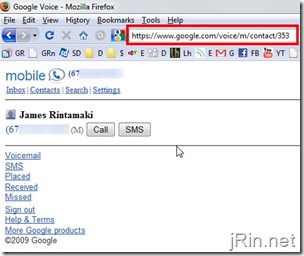
So what are some ‘useful’ ways to utilize this?
You could create a Firefox bookmark toolbar folder of contacts,
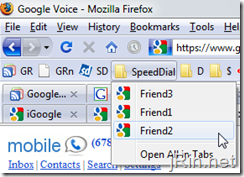
Create some desktop shortcuts, 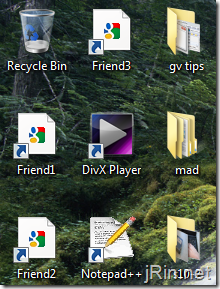
Or even add it as an iPhone webclip icon (thanks Eric & lifehacker.com): 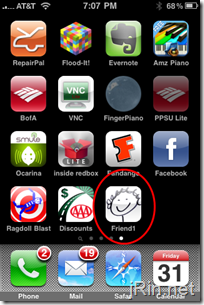
Questions about any of these or have any tips or tricks that aren’t listed here? Then spell it out in the comments!

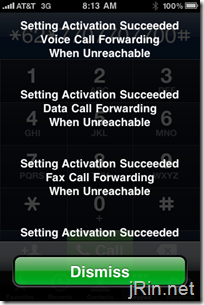
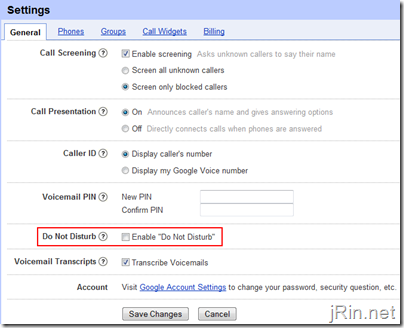
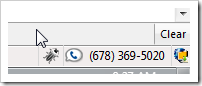
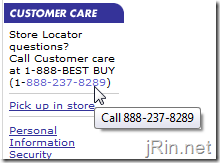
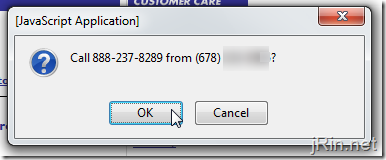
Can I talk to myself with this?
I think best way for Canadians to use Google Voice phone forwarding service are
1. Use MagicJack that costs yearly US$19 and get a USA number and forward that to Canada number.
2. Also try Skype to obtain USA number and forward that desired Canada number.
Ref: GoogleVoice.org
@Jessica, sort of as a “half way” there, GV now allows calling to Canada :)
Thank you for this informative post.
What do you mean by “Also, dialing the code for disabling unconditional forwarding will disable all call forwarding and you are ‘billed’ normal minutes for any forwarded call…” ?
Seems contradictory?? If call forwarding is turned off then how can there be any call forwarded calls to charge normal minutes for ??
@TwoHawks, ah, that is indeed confusing what I wrote! I meant to have those be two different thoughts. Dialing the code for disabling unconditional will disable ALL call forwarding (even if, for example, you have just “Busy” forwarding rules enabled). Also, when you are “talking on forwarded calls”, you are billed normal cell phone minutes for each minute you are on the phone (so if your call is being forwarded to your office line and you pickup, that call will be using your cell phone minutes)
Great List. Thanks! Please keep adding Ideas.
Can I place international calls without Gizmo5 and only pay at GV’s international calling rates? If so, what is the advantage to have Gizmo5 for mobile in the future when registration is reopened?
Note that the contact id for voice is the same as your google contacts list.
I cannot use Google Voice directly (I am outside the US) so I add the Voice URL to each of my google contacts to easily look them up and then initiate a callback.